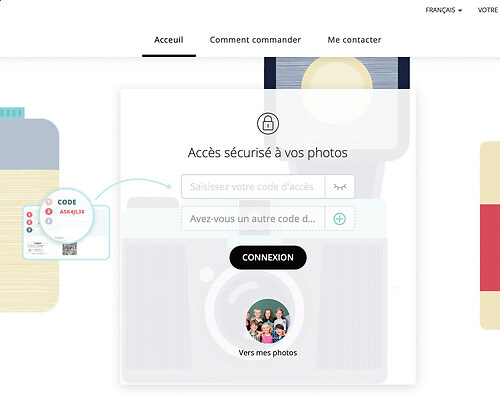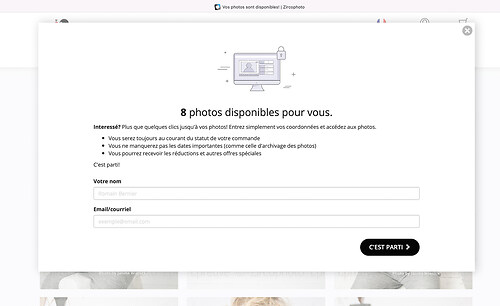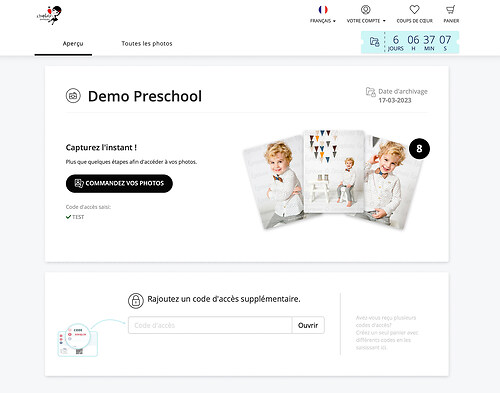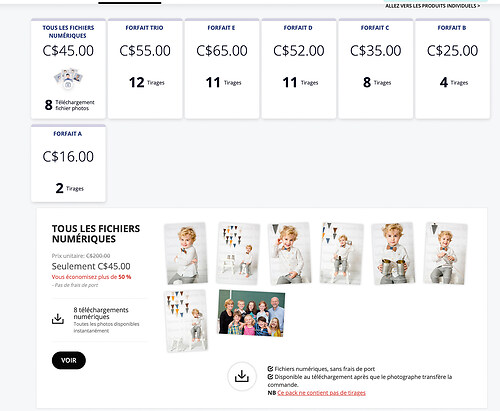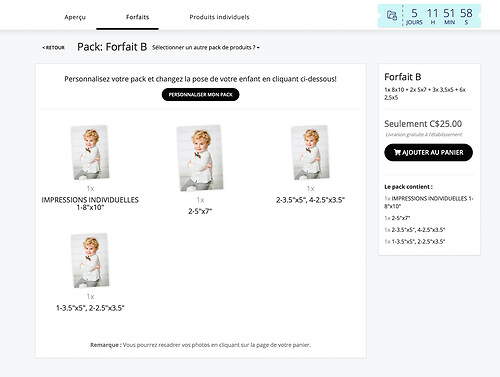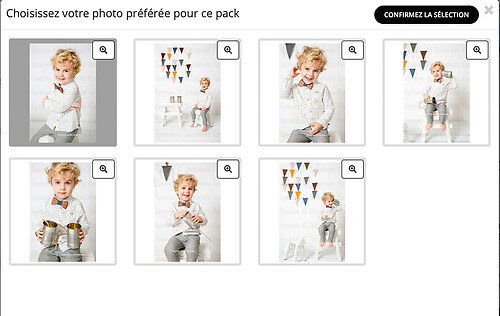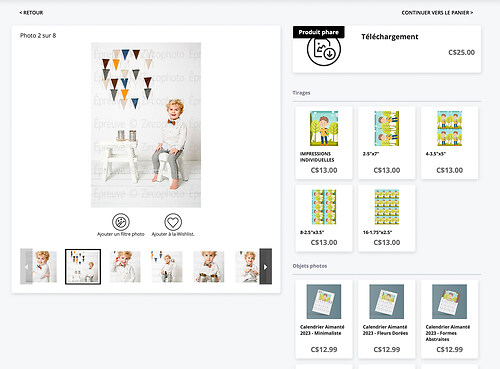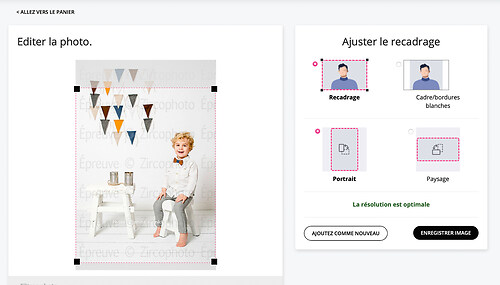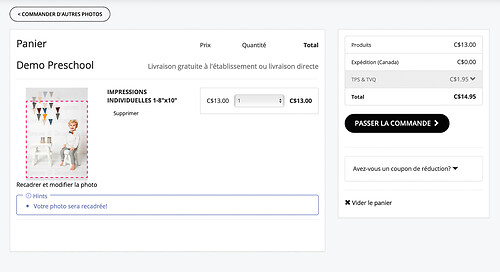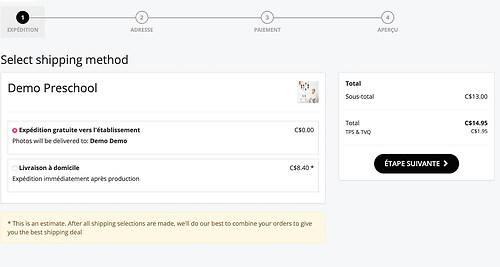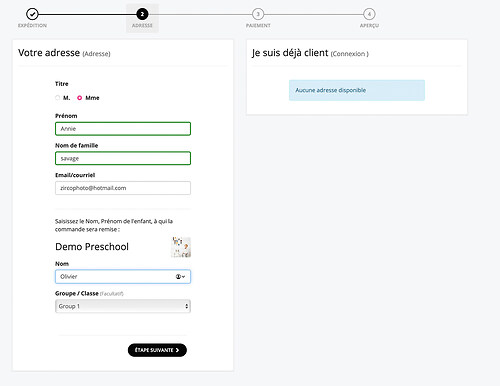A handy guide to ordering
Here is step by step how to order your photos.
1: Access your images
You must enter all your passwords. Start by entering the first code that is listed on your order form. If you have others, click on "Do you have another code...". You will be able to enter your next code. Do this for each additional code and click on "Connection".
2: Enter your information
In order to make it easier for us to contact you if there is a problem with your order, we ask you to enter your information. As soon as you have filled in the fields, press the "Let's go" button.
3:Read the instructions
After reading this message, you can click on "Order your photos".
4:Choose your plan
Here you can see all the photo sets available (Click on this one to see in detail what it contains) or digital. Paper photo sets come in a rigid envelope, and for digital downloads, within minutes of making payment, the download link is emailed to you. Watch your spam emails. Individual sets
*The term "Print" refers to a paper photo print.
5:Select your image
After clicking on the package of your choice, you will be directed to it so that you can consult its content. When your choice of photo set is complete, press the "Select photo" button. You will see a preview of your photo set. To change your child's image, click on "Customize my pack". A window will open and you can select your image.
6:Individual products
This is where you will find à la carte products to organize your own package yourself. You can buy only 1 photo of your child in both printed and digital format. We also offer personalized photo products such as mugs, mouse pads, key chains, large format photos, etc. To access these products, you must click on the "individual products" tab at the top of the page.
7: Choice of image and Product
To see the available products, press the "Products for this photo" button.
To your right, you will see the list of all available products. Click on the product of your choice to select the format (if necessary) and the quantity.
When your choice is made, press the "Add to cart" button.
8: Details of your order
Once ready to place your order, simply click on the basket at the top right of the page. You will be able to see the information relating to your order.
You can see: The list of products you have chosen. The cost of the products. Shipping costs. The taxes. The total cost of your order When you are ready, press "Place order".
9:Framing check
*****IMPORTANT*****
Before putting the images online, we adjust the framing, but you have the last word. We recommend clicking the "adjust crop" button and clicking on a photo that has red dots around it. This way your child's head will not be cut off on your photo print.
Please note that no order is verified. All orders are sent to our photo lab and they do not verify any orders.
No refunds will be offered if you receive an incorrectly cropped photo.
10: How to adjust the framing
To adjust the crop, you can click on one of the 4 squares at each corner of the image and move it. Thereafter, you can move the rectangle to the desired location. Only the area inside the red dotted line will be printed. You can also change the orientation of your image.
An option to leave white stripes to keep the original dimensions of the photo is available, but this is STRONGLY discouraged. If you move this photo in a frame, you will see two white bands on your photo. It's not pretty.
When you are satisfied, press "save image" and recommend for each product in your basket. Once completed, press "place order" and "validate and proceed".
11: Shipping method
First, you need to choose a shipping method. Delivery to school is free IF you have not passed the deadline to order. If the deadline has passed, you will have to pay the shipping costs of $11.50.
At any time, you can select "Home delivery". Your order will then be an express order. You can learn more about this service here.
When your choice is made, press "Next step".
12: Personal Information
You will then be asked to enter your personal information.
Select the child to whom you want your order delivered. If you ordered for multiple children, all photo sets will be in the same envelope.
When done, press "Next step"
13: Finalizing your order
you will be prompted to enter your credit or debit card information.
When done, press "Continue"
The last step and not the least, the confirmation of your order. This is when you can check your order one last time. Remember to verify your contact information and billing address. Edit as needed.
When you are ready, press "Make order"
14: Order Status
Thereafter, you will be redirected to a web page so that you can check the status of your order. A few minutes after placing your order, you will receive the link, by email, to access this page.
If you had a digital file included with your photo set or purchased a digital package, this is where you will upload your image(s). Come back here about 15 minutes later, by the time the system generates the whole thing. CHECK YOUR SPAM.
If there is a problem with your order, you can contact us at https://zircophoto.gotphoto.com/contact/index/40386
.jpg)